"Invalid desktop files detected" error in openSUSE Linux (XFCE) - example of problem solution (with screenshots)
This enry is an example of how to solve a problem, coming with an error "Invalid desktop files detected". This error is usually being seen in MenuLibre editor:
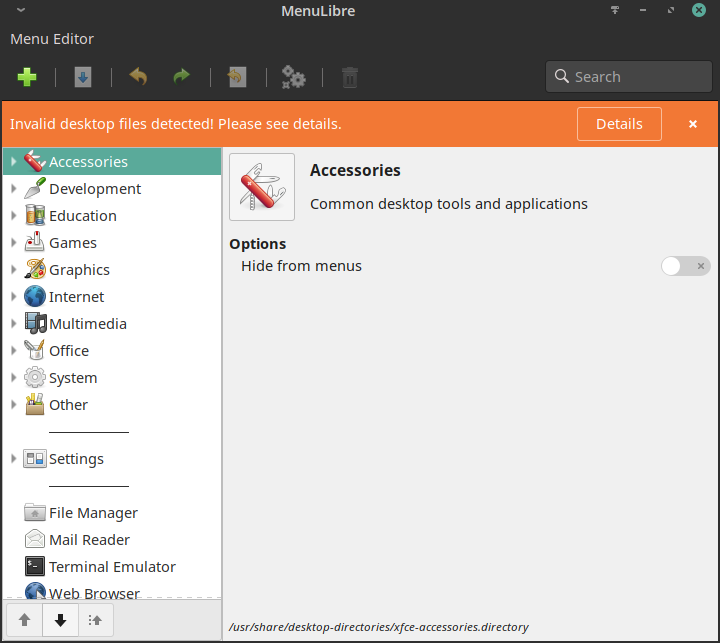
When we click on "Details", we are getting more detailed information, what's wrong:
Parsing Errors
The following desktop files have failed parsing by the underlying library, and will t
herefore not show up in MenuLibre.
Please investigate these problems with the associated package maintainer.
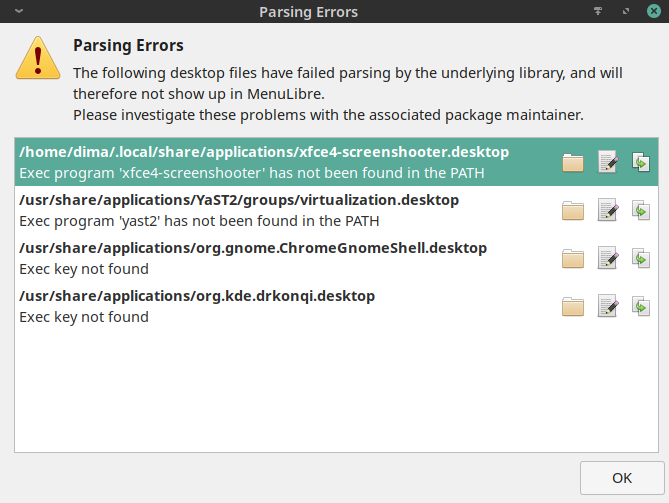
Now, MenuLibre editor show us, what records are not OK. Let's take the first one and try to solve the issue.
So, our problem is xfce4-screenshooter. Click on "details" icon and you'll s items in your MenuLibre (normally used like Main menu in your system):
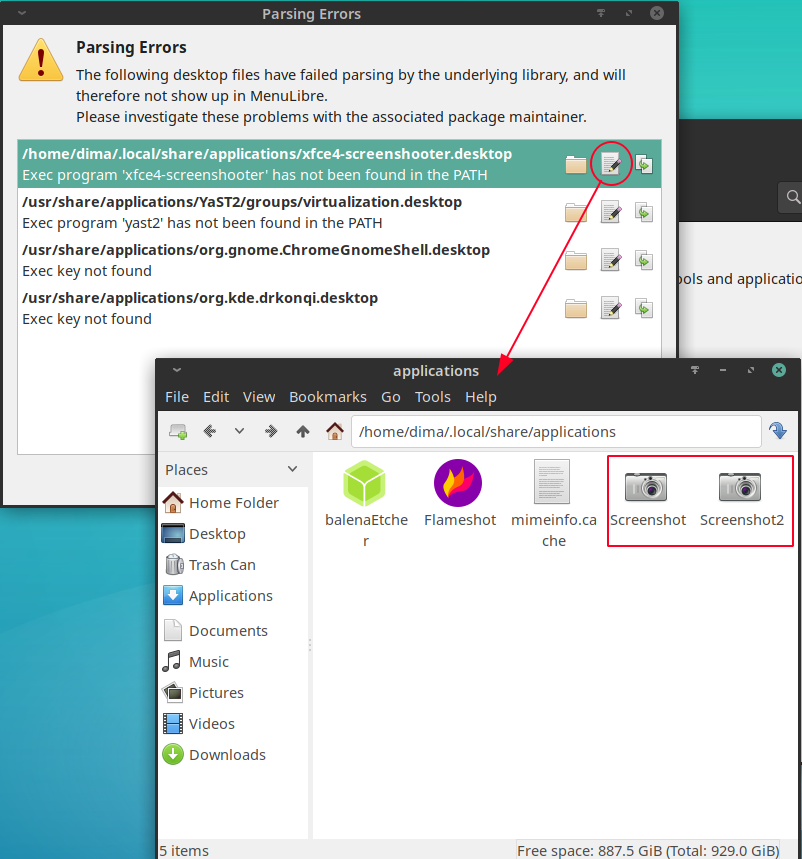
Now we are in /home/@username/.local/share/applications folder and see, that there're two Screenshot programs. Those icons are not programs, but links to real programs. Let's check properties of both of them.
To open properties of shorcut, just click it with right mouse button and choose "Edit application" option:
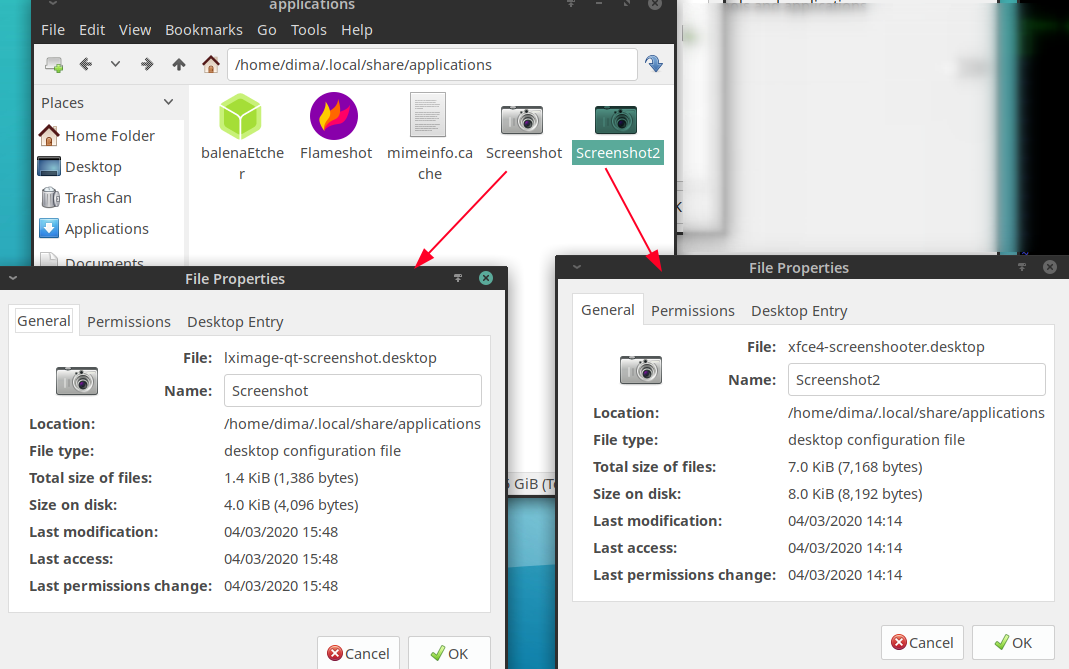
We see, that inspite of almost the same name of Shortcut (Screenshot and Screenshot2), those shortcuts are linked to totally different applications:
- lximage-qt-screenshot
- xfce4-screenshot
Ok, it can be, may be a user is just using several screenshot applications. But we have "invalid desktop files detected", so we have to investigate more and check, whether two of these applications are installed. Remember, that shortcut is just a label you click and then real program starts.
Both in Linux and in Windows could happen a situation, when program is deleted, but shortcut is still in menu, or desktop screen, and vice-versa: you can delete shortcut or label, but program itself will remain somewhere in a system.
I'm using openSUSE Linux, so I'm going to check, if both of those programs are installed in my system. In openSUSE Linux I will use YaST configuration tool.
In YaST go to Search tab and type "screenshooter" in search field:
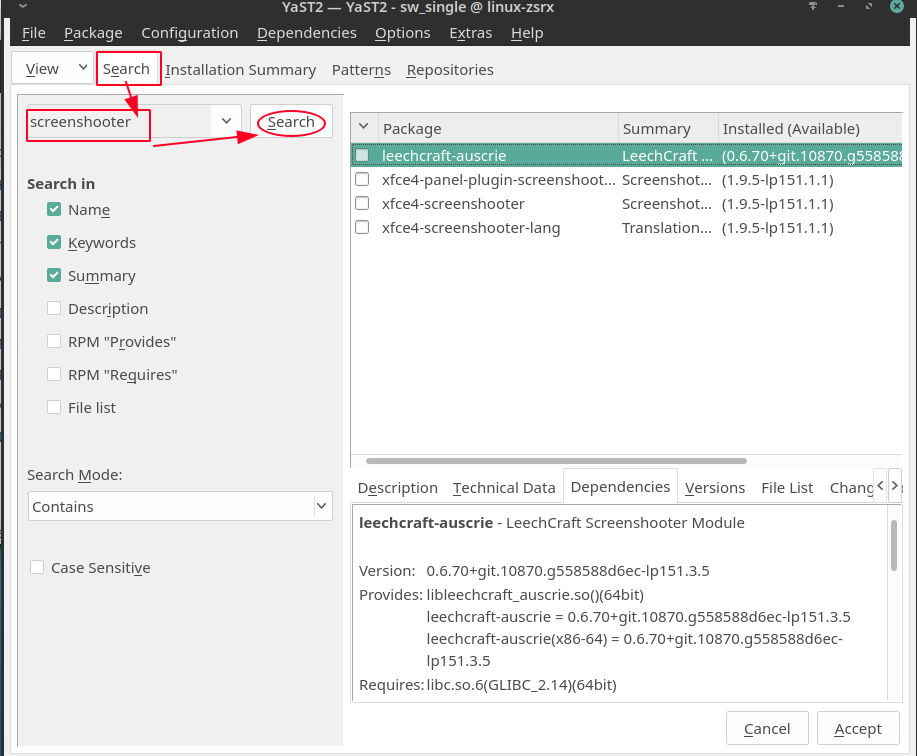
Then, on the right side of YaST program you will see all found program. Now we see xfce4-screenshooter, let's check details:
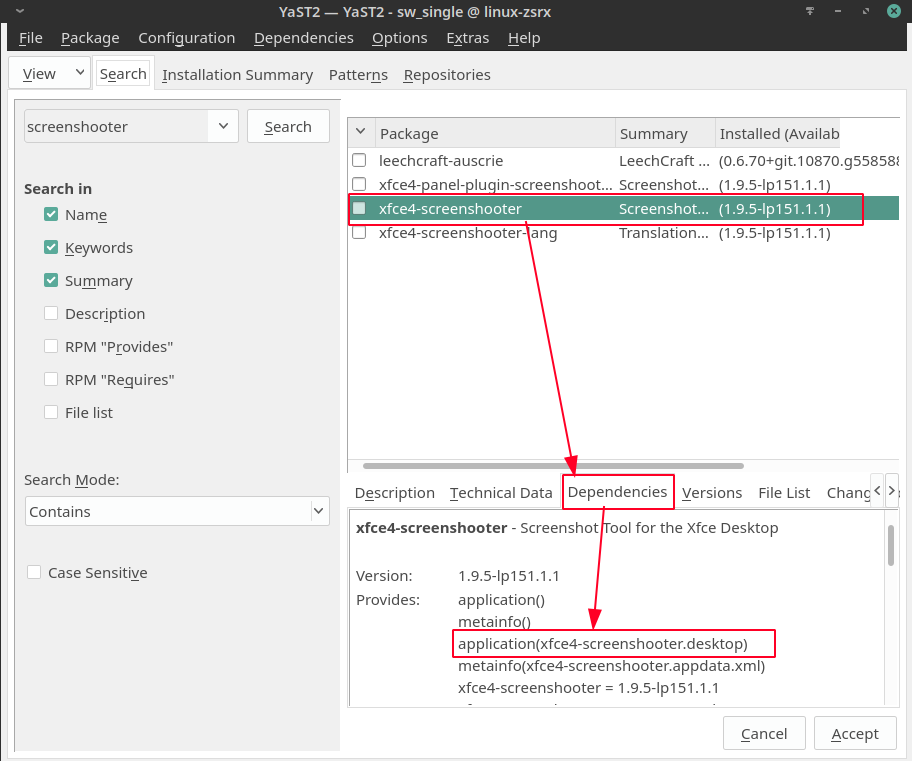
Yes, it's the program we were looking for. And the problem is, that it's not installed in system (surely, was one day, but now - not; we are know about but by the white rectangle near the name of the program in search list above).
So, now there're two ways to solve a problem:
- Install a program and make shortcut/lable effective
- Do not install a program, but delete shortcut in MenuLibre.
I'm choosing the second way and I will just delete the shortcut from Menu:
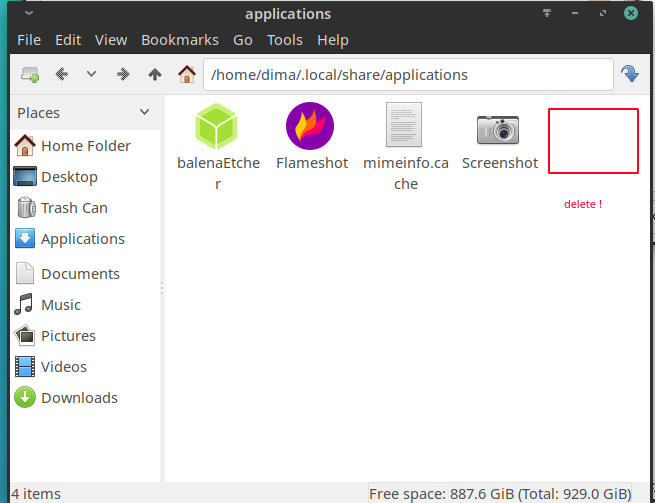
Now, let's check MenuLibre again. Sure, other problems are still there, but problem with xfce4-screenshooter is no here anymore:
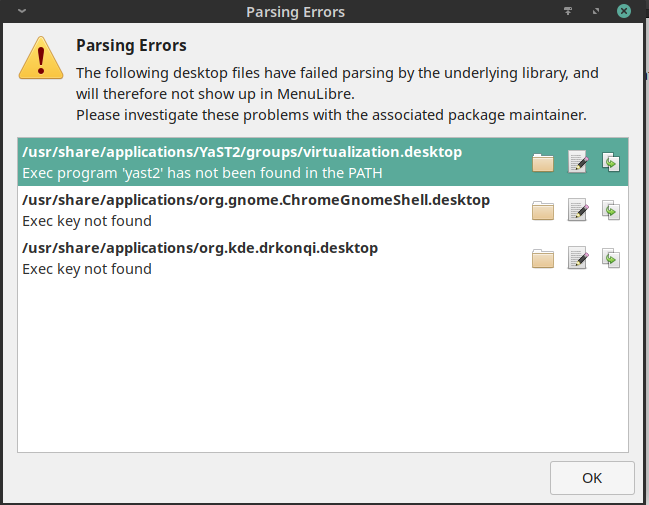
Problem is solved.