How to change screenshot hotkey for screenshots in Linux (openSUSE, XFCE example)
Those, who have XFCE window manager, surely have pre-installed screenshot-making program. It will surely be "xfce4-screenshooter" or "lximage-qt".
How to change screenshot button?
XFCE has a greay and simply-to-use tool for assigning hotkeys for any action you do in Linux. Using this tool you can assign any program to start, to stop, or to do everything you want. The most simple way, how to do it is to know terminal-command you want assign hotkey to and then set it up.
In my case I will be changing hotkey for running lximage tool for making screenshots in XFCE window manager (my system is openSUSE).
What program is actually making screenshots?
When I click PrtScr button on my laptops's keyboard, screenshot program is launched. Me, as a normal user, I don't know the real name of the program in the system, because, Screenshot menu item I have in main menu merely has a name "Screenshot", but it's not a program itself, it's just a shortcut embedded in main menu in my system. Real program name is hidden for me (frankly speaking, user even normally doesn't need to know it).
So, in case we plan to change the hotkey for screenshot-making program, we have to know, what program is called by clicking on Screeshot item in main menu.
So, I'm opening main menu, typing "screenshot" in search field in order to find the program. Then I click on the "Screenshot" program with right mouse button, and choose "Edit application" menu item:
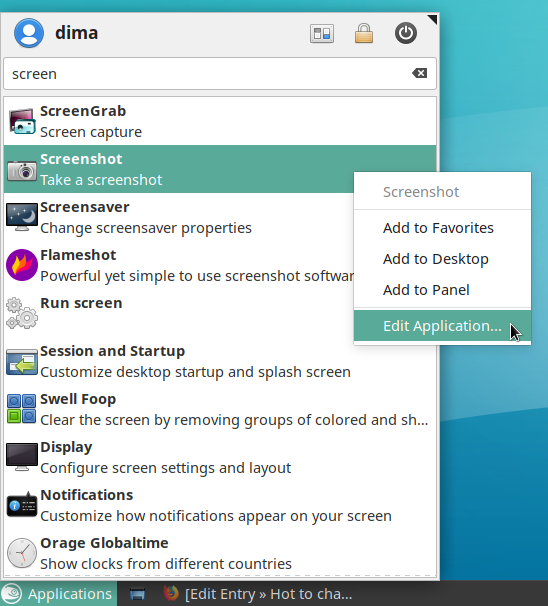
Then "Edit Launcher" application window opens and we see following:
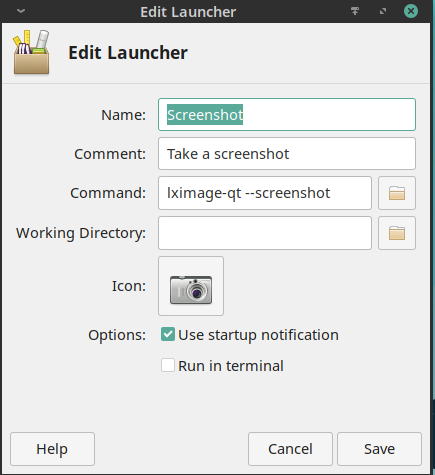
Now, in "Command" field we see:
lximage-qt --screenshot
What does it mean? It means, that clicking on "Screenshot" item in Main menu, system launches program lximage with a parameter --screenshot.
Ok, good, now we know the real command, which system launches, when we click "Screenshot" in main Menu. Now we can change hotkey.
Changing hotkey for screenshot program
First of all, let's launch a program, which stored all user defined hot keys (for different programs and purposes). So, go to Main menu and start typing "Keyboard". We need find a Keyboard editor:
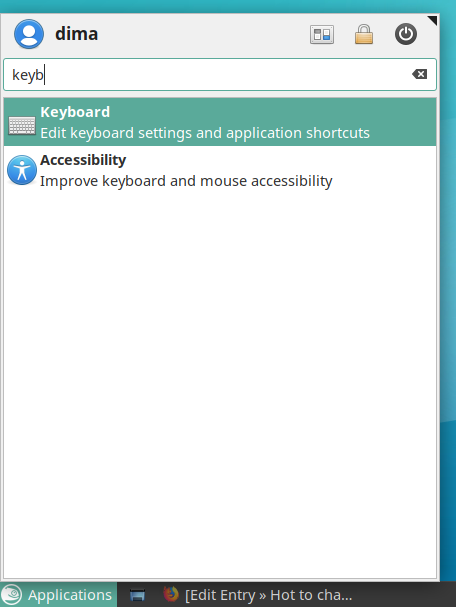
Launch this Keyboard editor:
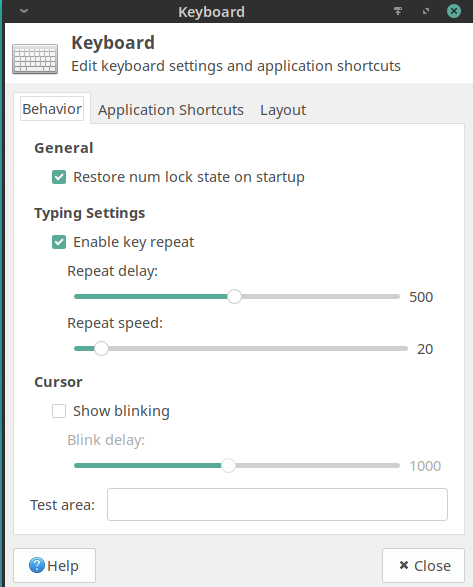
and choose "Application Shortcuts" tab:
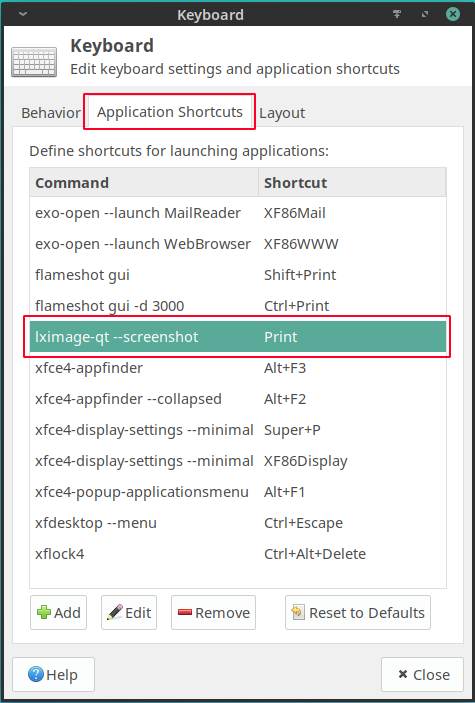
And here in the list we can find our program (lximage-qt). As we see, now hotkey "Print" is set to launch it. "Print" means "PrtScr" button on keyboard.
Now we are going to change hotkey for launching this program, so - click "Edit" button. You will see dialog, where you should click ok:
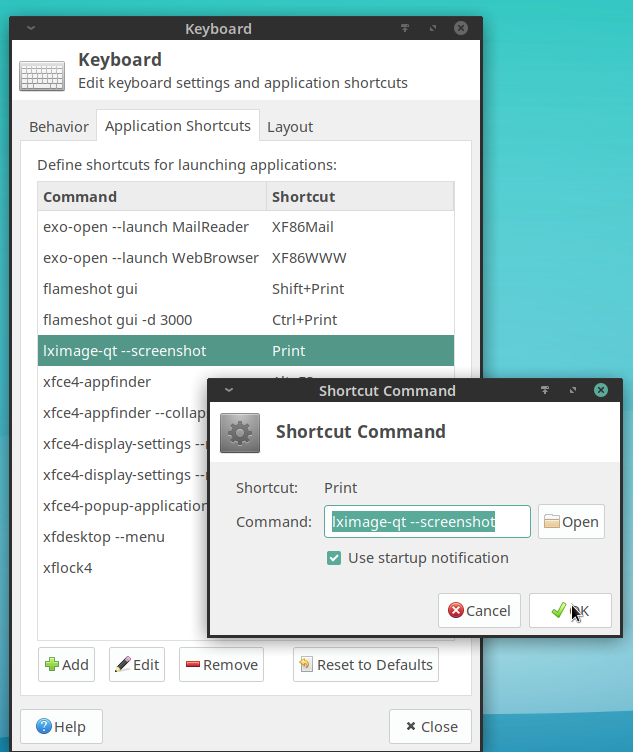
And right after that you will see a dialog, expecting you to click a new hotkey.
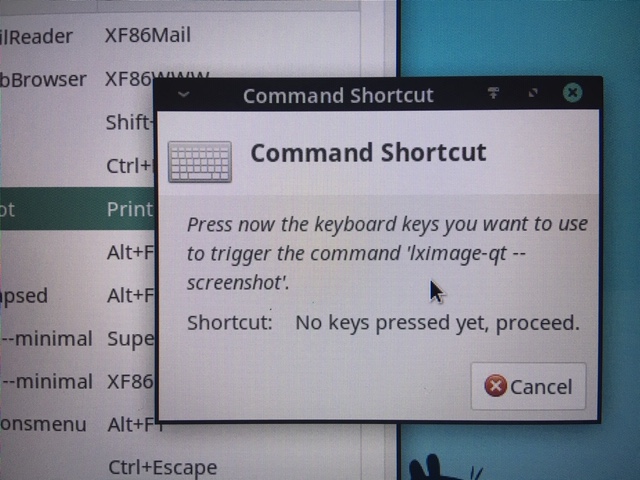
It can be all you want "Ctrl+s" or "Ctrl+Shift+p", but keep in mind, that there're already set up keyboard hotkeys for another programs or reasons. In case you choose already existing hotkey combination, system will warn you, that chosen hotkey combinations already exists and will give two options: rewrite existing one, or choose another combination or hotkey.
After you choose you new hotkey for launching the program, you can use it.