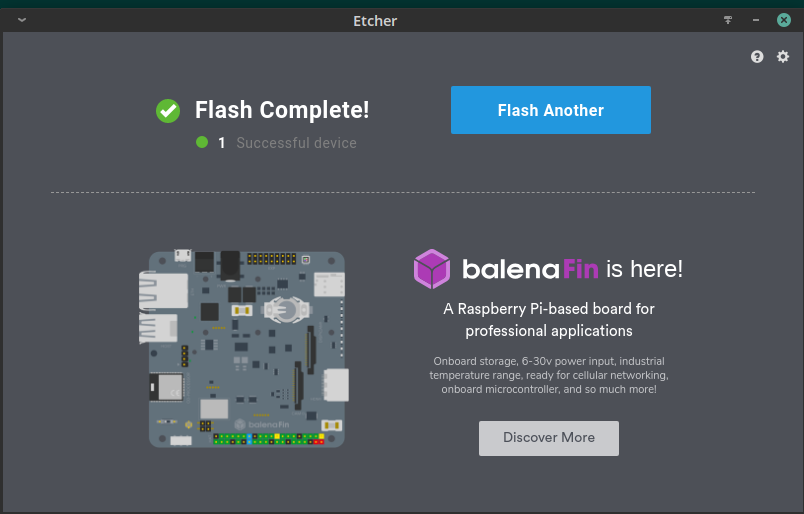How to burn ISO on USB drive using BalenaEtcher (with screenshots)
There're a lot of reasons, why do you want burn iso on your USB drive. May be you want create bootable USB drive or just backup your data. Etcher is very simple in use and effective way, how to burn ISO image on USB drive in Linux.
In this case I'm using openSUSE Linux distro, but I'm sure, balenaEtcher works the same in other distros as well.
Let's run Etcher:
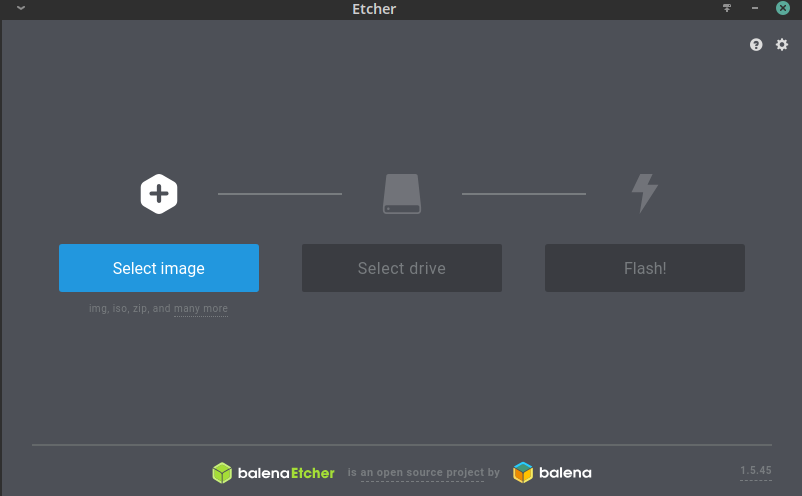
And choose ISO image we want to burn on USB drive. In case, you don't have prepared .iso file, but only files, you first should compile files into .iso file (read: How to make ISO from folder).
In my case I want to burn .iso image of Mageia Linux distro:
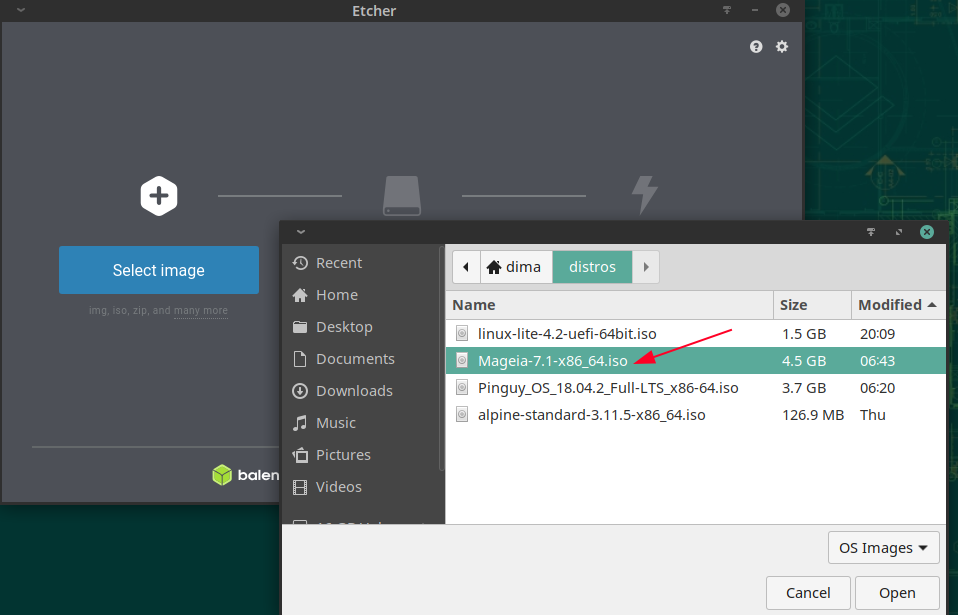
Then we have to choose USB drive to burn file. It's better to have formatted USB drive (read: How to format USB drive in Linux). My experience is, that BalenaEtcher automatically chooses inserted USB drive, but in some cases, when your system doesn't mount USB drive automatically, you have do it manually.
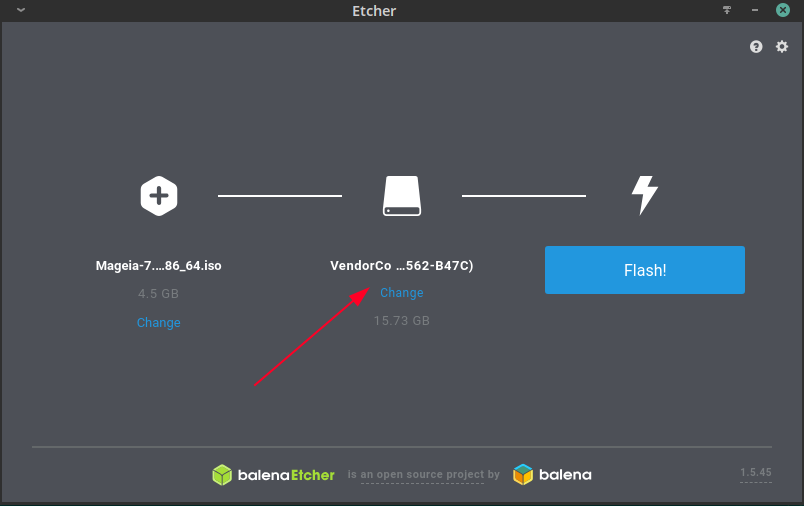
Once .iso file is chosen, just click "Flash!" and burning process will start:
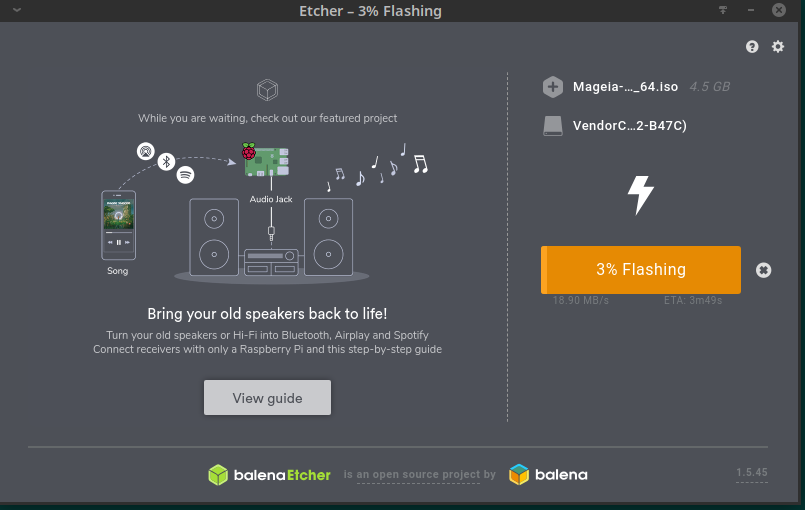
Burning process times depends on the size of the file you're burning, on write-speed of your USB drive and your PC (whether you have speed USB port 3.0 or older one). After several minutes, .iso image is burned: