How to create, edit and save a file in Windows without using a mouse
 Hard situations are coming in the moment you won't them happen and programmers and "it-guys" can face the problem of not having a mouse while setting up a system. That's why it's important to knew how to operate your Windows system without a mouse. Today we'll see, how to create, edit and save text file in Windows 10 (actually on every compuer running Windows operating system) without even touching a mouse.
Hard situations are coming in the moment you won't them happen and programmers and "it-guys" can face the problem of not having a mouse while setting up a system. That's why it's important to knew how to operate your Windows system without a mouse. Today we'll see, how to create, edit and save text file in Windows 10 (actually on every compuer running Windows operating system) without even touching a mouse.
In our field there're a lot of freaks, who do know windows hotkeys to operate the system without a mouse, including work with MS Word, Edge browser or Chrome browser, but sometimes the most important thing is to know, how to do simple things.
It's possible to make all essential operations using command prompt, but in this case you have to know how to work with MS DOS operating system. For those who don't know, what is MS DOS: MS DOC is an operating system just like Windows, Linux or iOS, operated fully in command line. Just like Linux operating system can be oprated with a command line without any touching of mouse, Windows provides almost the same possibility.
First of all, ensure you have a "windows-friendly" keyboard, because of special buttons you are going to use (for example "windows-button"). This is all you need to do what we planned:
- Click "windows button" and type "notepad" in a small field appeared right near the "windows"-button on your screen:

you will see something like this:
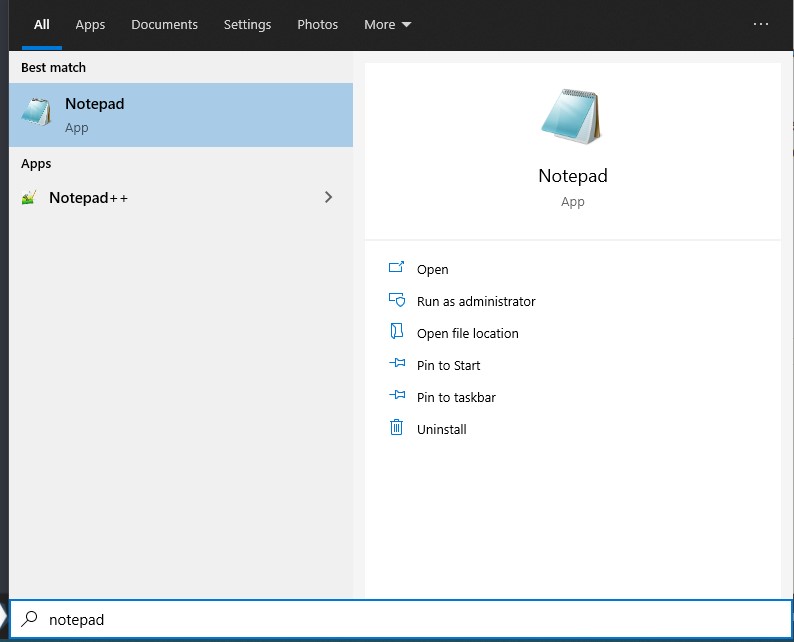
- Click "Enter"
- Windows built-in text editr "notepad" is started and you can type what you need:
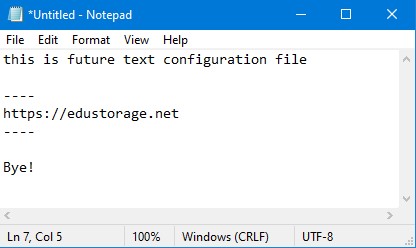
- Now notepad is open and you are redy to write contents of your future file.
- Type all you need.
- Once finished, click a combination of buttons on your keyboard: First lick "Ctrl" and not releasing it, click "s" on your keyboard".\
- You will see a dialog window and folder, where you suppost to save your file.
- Type the name of a file you are going to save.
- To choose a file extenstion or trying to edit your filename, use buttons "TAB" or arrow buttons on your keyboard.
- Click "ENTER" to save the file!
This is all! Now you know how to create a new file, edit it contents and save it in Windows OS!