How to remove Firefox web browser in Lubuntu
Removing Firefox in terminal
To remove just Firefox web browser package itself from Lubuntu from command line, we have to type this command in lubuntu-terminal:
$ sudo apt-get purge firefox
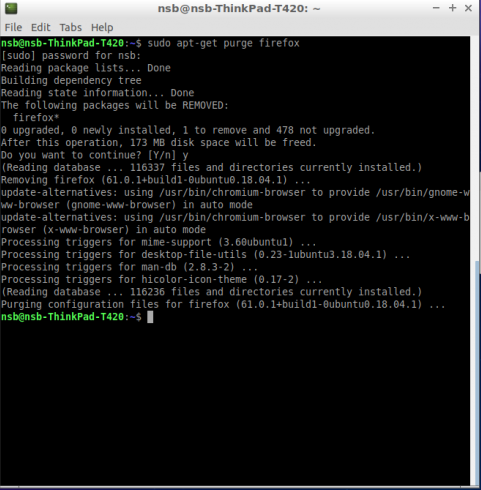
Completely remove Firefox
Firefox stores configuration files in your Lubuntu system. If you want remove Firefox completely including configuration and settings files, we have to search for settings and configuration files which are somehow connected with Firefox and delete it.
$ sudo find / -iname '*firefox*'
In my system I've found this:

As you see on a screenshot above, there're still config files, cache and addon files. Let's remove them:
$ sudo rm -rf /home/nsb/.cache/mozilla/firefox /home/nsb/.mozilla/firefox/ /var/lib/dpkg/info/firefox-locale-en.list /var/lib/dpkg/info/firefox-locale-en.md5sums /usr/lib/firefox /usr/share/xfce4/helpers/firefox.desktop /usr/lib/firefox-addons
And now our Lubuntu-system is clear of Firefox, including configuration files, extensions and other stuff.