How to start Flameshot with PrtScr hotkey in Devuan Linux [with screenshots]
Sometimes we need to start application by clicking HotKey. Let's take Flameshot screenshot manager (read: How to install Flameshot on Devuan Linux). Normally after installation Devuan Linux (XFCE desktop) "doesn't know", that you want make screenshots with clicking "PrtScr" (or "PrtSc") button. Let's assing this button on your keyboard to Flameshot application.
Go to Main menu -> Settings -> Keyboard
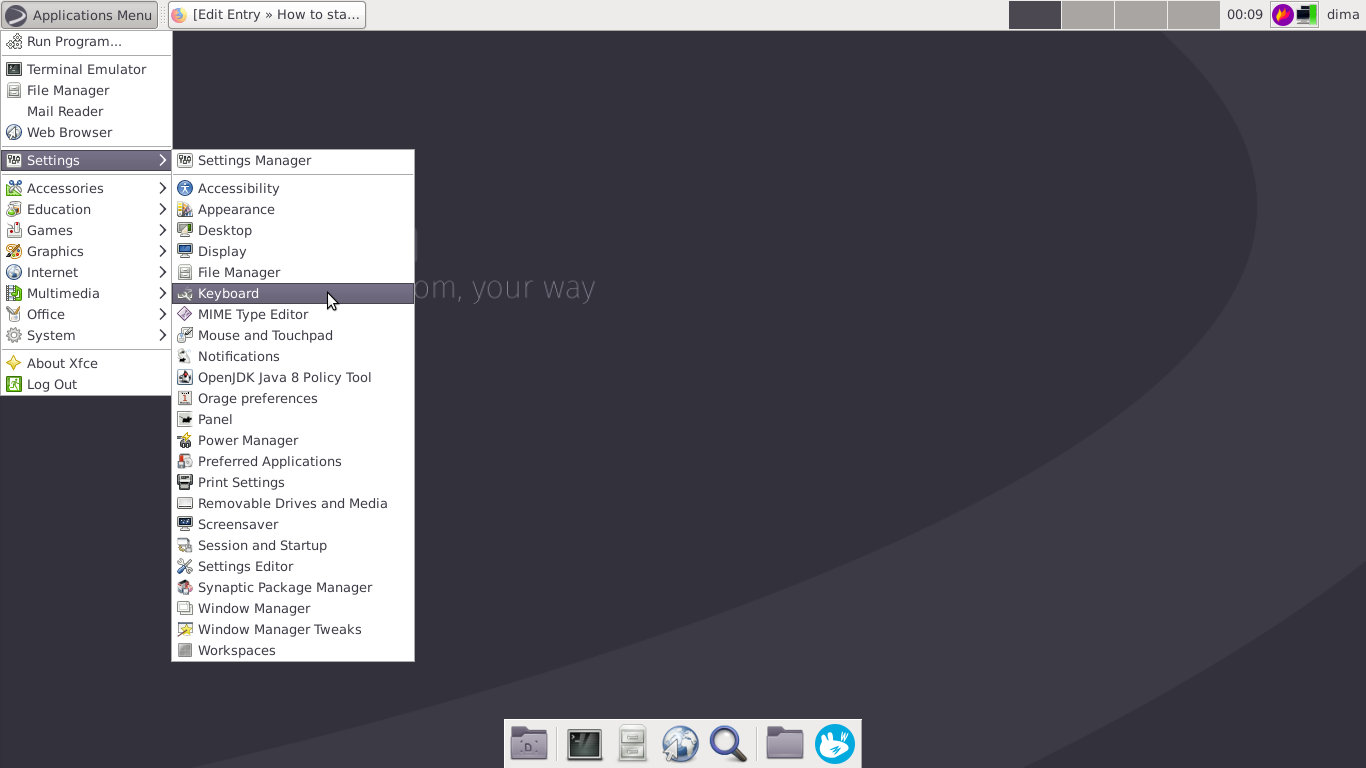
Then you will see Keyboard settings window and select "Application Shortcuts" tab:
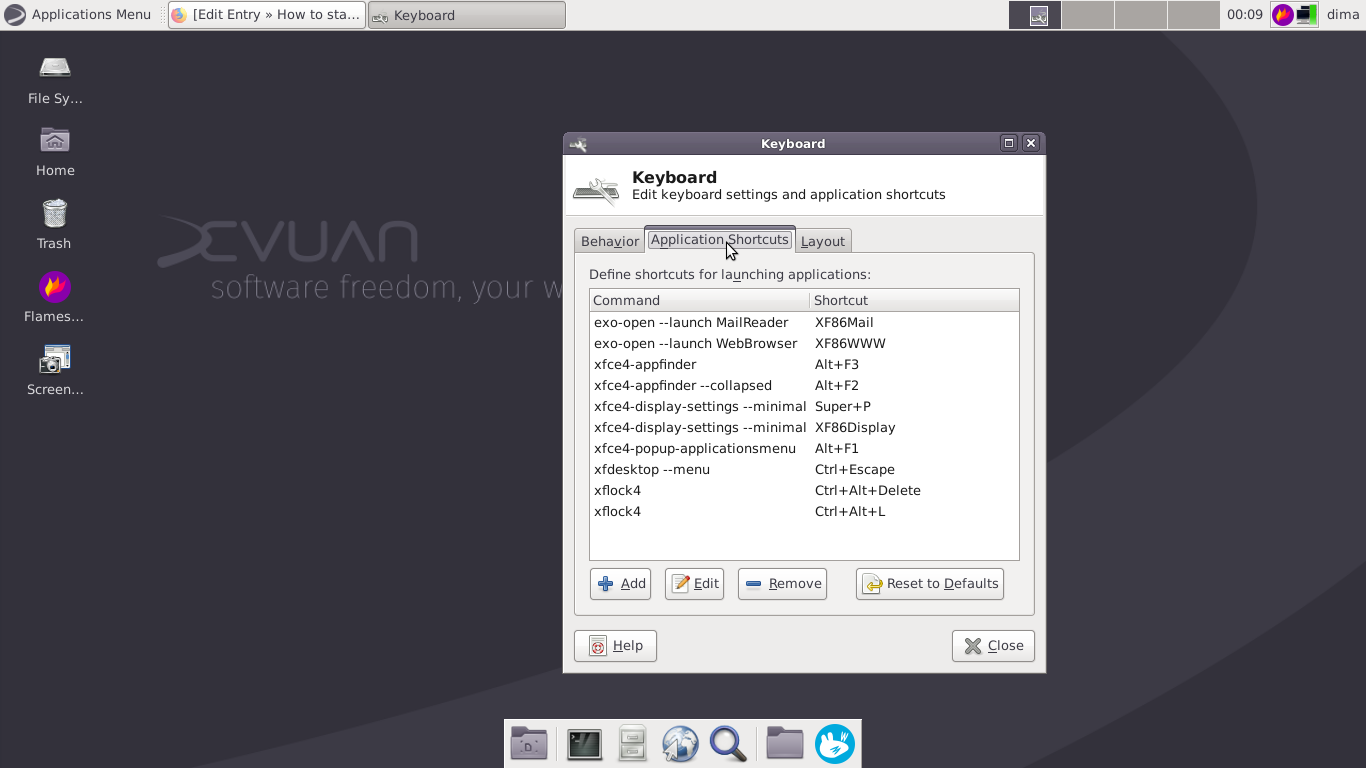
Then we have to assign "PrtScr" button with a command (you can actually type this command in terminal to test, if it works the way you want).
Let's take we start Flameshot with clicking "PrtScr" button, and after pushing this button Flameshot will start directly with an option of capturing of selected area + screenshots will be saved in /home/dima/scr (my folder screenshot I make).
Click "Add" button in the bottom part of the dialog window and then type the command we want to be executed:
flameshot gui -p /home/dima/scr
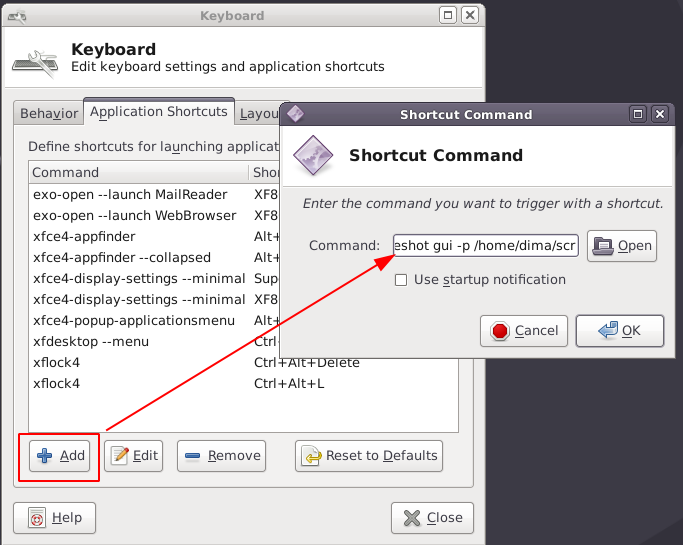
After this our system will ask us to choose (click) a button on a keyboard we want to assign:
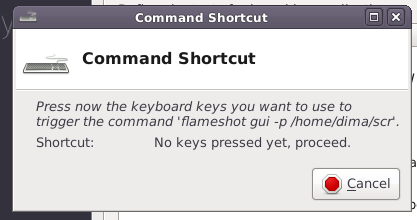
Now you can push "PrtScr" button on your PC keyboard (or sometimes it's "PrcSc" on some notebook keyboards).
And then we can check application shortcut list and see, that our new button assignement was done well:
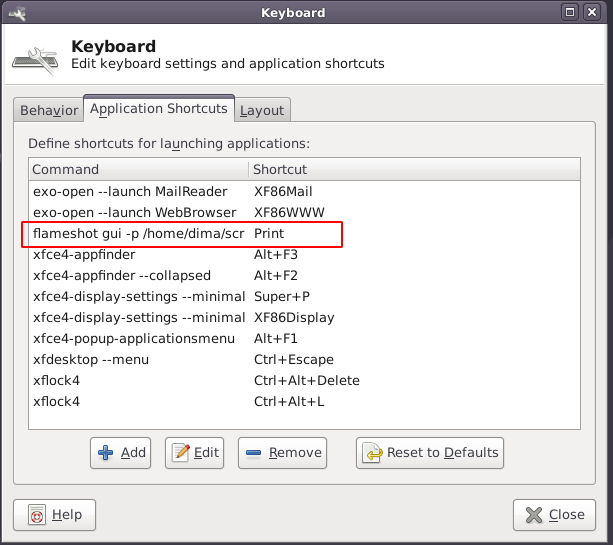
That's all!
Related articles
How to change font size in Flameshot in Linux [with screenshots]